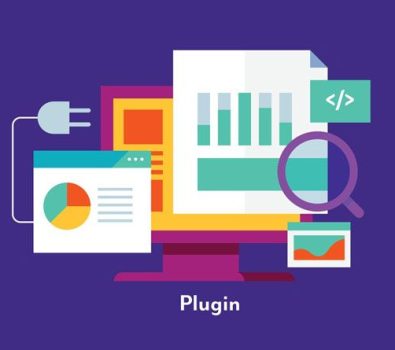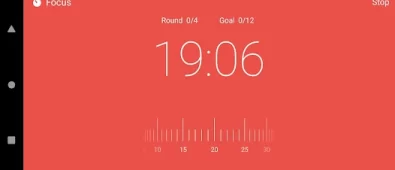Windows virtual desktop or WVD gives a new edge to the technical advancement process that works on the principle of desktop and app virtualization. As the name itself denotes, where businesses get cloud storage, and afterward, the authorized users access the data by using their devices.
So whatever someone is doing on the computer can easily be monitored. As an administrator, you have full authority over the data, and you can control the PC virtually. You can block any particular action, web URLs, and settings as an administrator by sitting anywhere. In this blog, we will discuss the step-by-step walkthrough of windows virtual desktop.
Know about the windows virtual desktop.
Knowing is the most vital part of setting up the WVD. Just like someone suggested, you should not choose WVD. It is always better to have a proper understanding of the process, benefits, methodology, cost involvement, and why you should opt for WVD.
Initial Setting up with Azure and the registration process
Deploying WVD is easy and simple, but it requires you to follow a step-by-step guide. Visit the Azure subscription page and log in with your global administrator account, it will ask you to provide consent and also accord permissions.
The screen will provide you a step-by-step guide that you need to follow. Enter the required information and complete the registration process. Under this section, you also need to assign enterprise application administrators and other users.
Preparation of working environment under WVD
Despite creating an account with Azure, you cannot use it unless you make it suitable for your working environment. Azure is made for different types of industries and enterprises and you have to make it customized for your business.
Here, you need to use your active directory tenant ID and Azure subscription ID. You may look for help to find these IDs.
Disk Configuration (DC) and Virtual Machine (VM) configuration
Under DC, you are required to follow the steps like Disk Options, Disk Type selection, and Host Caching. Whereas under VM, you need to follow steps like adding a virtual machine, creating a virtual machine, and creating an administrator account.
Network configure is also required for getting the complete benefits of WVD. Configure public IP, Select time zone, review/create and Go to VM, Networking, IP Configuration, Changing dynamic to Static, Virtual Network/Subnet, DNS server, Address space, Subnets, Edit Settings, are some of the steps for network configuration.
VPN setting for your business
Under this section, you need to do VPN configuration, creation of virtual network gateway, and Confirm Validation. You also require doing resources, certificates, and Other Configurations.
Follow these steps: Look for the section – Add resource, Address Pool, Create root & client certificates, P2SRootCert, Save Certificate, Copy Certificate Text, and Add Name
Completing configuration
This is the final step where you need to take steps like Configuring and Connecting Your Domain Controller, connection with a domain controller, customization, checking of VM status, Downloading & Syncing AD Connector, Setting up New OU, and Installation of AD Connector.
Final word
Setting up Windows Virtual Desktop is a long and technical process, and that is why you need some experts for doing this work. We will suggest looking for a Company expert in the implementation of WVD. You get safe and easy implementation with their services.