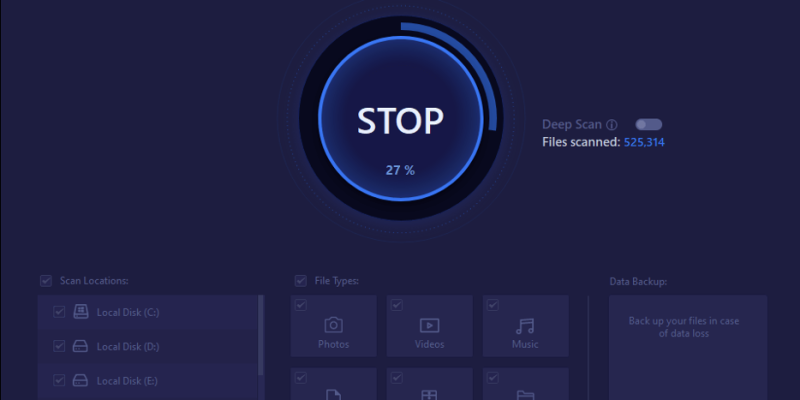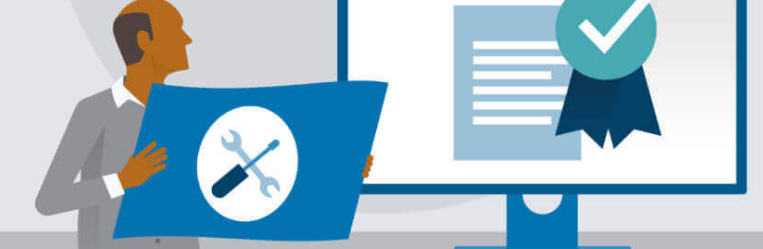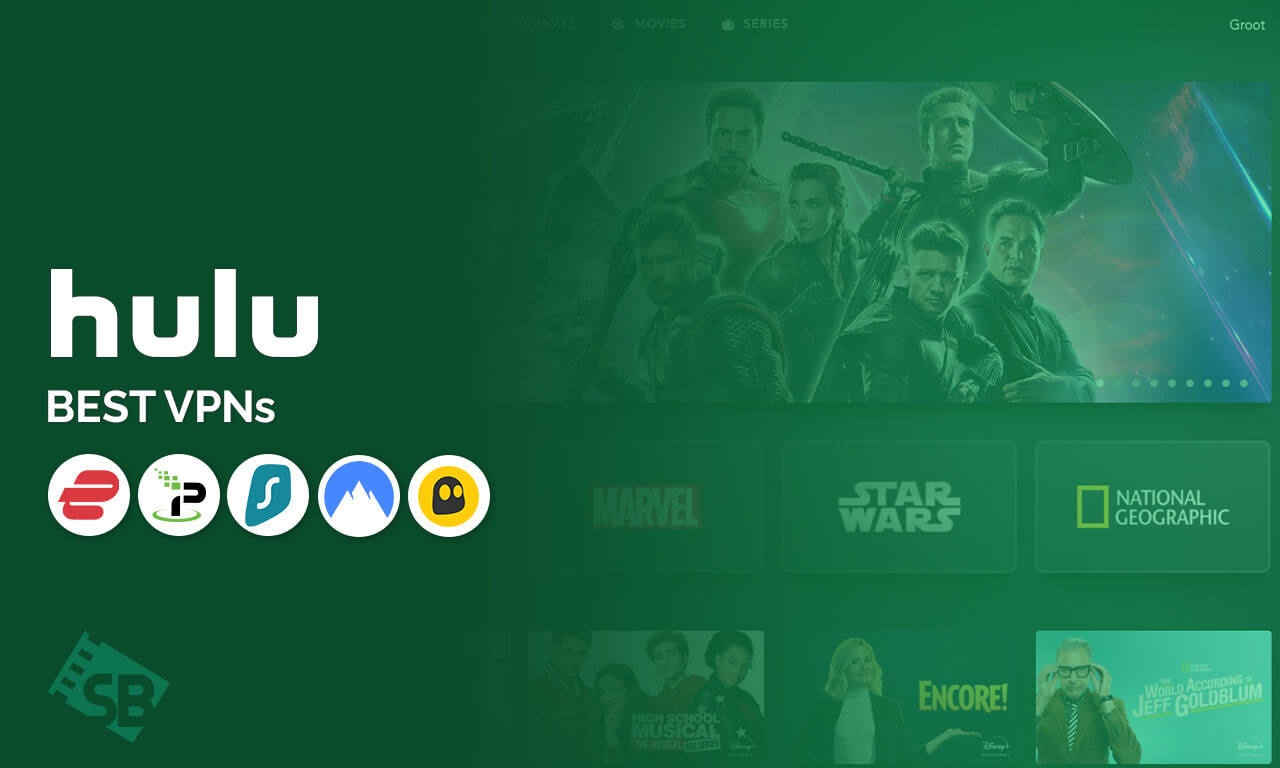Sometimes you accidentally delete essential files you meant to keep while using your computer, and then the panic sets. Maybe you pressed the wrong button, or your system just crashed, and you lost everything. It happens to everyone sooner or later. You don’t want to lose that data forever, but there’s no way to recover it on your own.
Luckily, many different recovery tools are available for Windows and Mac users alike. Whatever the reason, if you need to restore deleted data from your PC or Mac, there are several ways to do it.
We’ve rounded up the best ones here, so read on for our picks. In this post, we will introduce the best data recovery software – iTop Data Recovery. This software can help you restore accidentally deleted or formatted files on your computer.
What is iTop Data Recovery!
The iTop Data Recovery is a useful utility for Windows that scans your drives for deleted files and gives you options for recovering them.
The software works with hard drives, flash drives, memory cards, other external storage devices, and USB drives plugged into your computer at the time of scanning. It supports FAT32, NTFS, and exFAT file systems and will scan both internal and external hard drives (up to 256TB) and removable media like SD cards or USB flash drives.
How To Restore Data By Using iTop Data Recovery Software!
There are two common ways to restore deleted data: the first is to check the recycle bin or if you have saved the files in a secondary location, or if you have not saved the files in a secondary location and need to rely on a recovery tool.
If you want to restore lost data from your hard drive or USB drive, even from formatted hard drive, or retrieve deleted files from Recycle Bin(after Empty), we recommend using iTop Data Recovery software. Here’s how:
Step 1: Download and install iTop Data Recovery on your computer!
First, download and install iTop Data Recovery onto your computer from its official website. After downloading it, run the installation wizard and follow its instructions to install the software onto your computer.
Step 2: Launch it & Scan the selected location!
Next, launch the program and scan the selected drive for lost files. Once it is launched, iTop Data Recovery waits for it to scan your entire hard drive for lost data. Depending on how much data is being recovered, the scan process may take some time. Depending on how much space is on your hard drive, how many files are missing, and other factors, it may also take some time. Once done, it will display all recoverable items in three categories: Photos & Videos, Documents & Emails, and Other Files.
Step 3: Preview and recover lost files after scanning!
Once the scan process has finished, find each file or folder that was accidentally deleted by looking through the list of files recovered by the data recovery software or searching for them manually by entering keywords into the search box at the top right corner of the file. Please select the desired item and click the Recover button to save it back to your PC or external storage device.
Conclusion!
It is easy to unintentionally delete data from your computer, especially if you are not familiar with the way computers work. You might think that you have deleted a file and then saved another one, but the old file is still on your computer. The next time you try to open it, it will tell you that the file has been deleted. This article has shown you how to restore accidentally deleted data using iTop Data Recovery software. If this happens to you and you need to restore data after accidentally deleting it, there are some things that you can do.