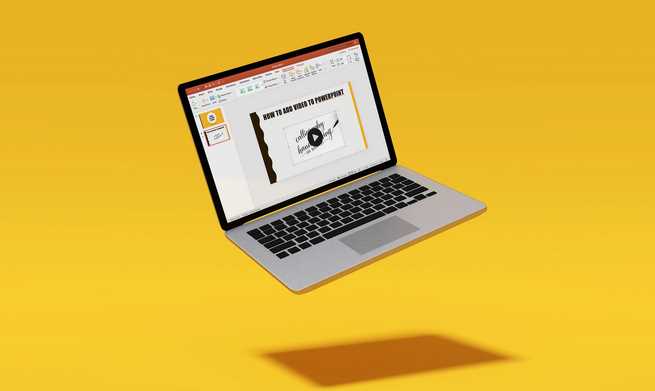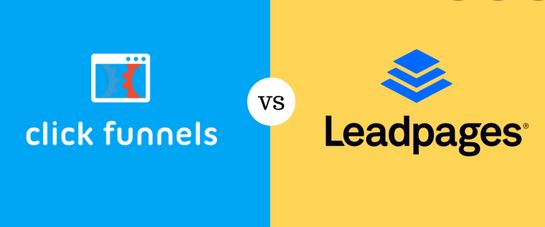Slides come in handy for both a school report and a presentation to business partners. In general, a skill for life is useful, helping you explain any topic as easily as 20Bet does with any sports you will find there. Let’s break down some tips on how to make a presentation beautiful and informative.
The purpose of a presentation is to illustrate your story and capture the most important information so that it’s easier for listeners to absorb and remember. Good presentations can be revisited like an illustrated encyclopedia. So the first rule of good slides is that you have to understand what you’re going to talk about. You can always tell a story by choosing the best Powerpoint design for your presentation.
Maintain a Balance Between Text and Pictures
Don’t retype your entire text into your presentation. Listeners wont read it.
It’s better to put a summary on the slides:
- A bulleted list.
- The quote and its author.
- A fragment of the text, if there is a parsing of it (e.g., during a presentation in a literature or foreign language class).
- Definitions of terms.
- Figures, a brief recitation of facts.
- Diagrams.
Add Pictures or Infographics
Not every presentation is appropriate for memes or pictures of cats, but try to dilute your text with illustrations.
Here are some tips on how to handle pictures in presentations:
- Add high-quality images. A blurry photo spoils the impression. Photo banks like Unsplash, Pexels, Shutterstock can help.
- Sign your illustrations. It looks more informative and you won’t forget what you were talking about.
- Don’t overdo it with pictures. If you are taking an art history or design course, they probably tell you beforehand about the specifics of the task. And by default, you don’t need to. Alternate with the text.
Focus on the audience and the general atmosphere of your story. For example, in a school report, it’s appropriate to include a lot of information about the subject, interesting facts and illustrations. You can make jokes, but you shouldn’t put very localized memes on your slides.
Follow the Basic Rules of Typography
Typography is the design of text. Graphic designers take a long time to learn how to combine colors and fonts beautifully, but the average PowerPoint user can borrow something from them, too.
- Highlight headings and main text by making the font a different size. It’s easier to read. In PowerPoint, slide blanks are set up by default, but you can add structure within a slide. Don’t overdo it with different headings! The viewer will get confused.
- Divide the text into paragraphs. It’s easier to read in blocks.
- It’s optimal to use 1-3 fonts. Unusual font can be in the title, and the text is better “boring”, but readable.
- Use a limited number of colors. PowerPoint has built-in styles, but if you do not want to use them – you can pick up colors separately.
Use the Features of the Program, but Don’t Overdo Effects
In PowerPoint you can make interesting transitions between slides, add shapes to the background, customize the sequence of pictures and change the styles of titles.
But if you make a new transition after each slide and “play with fonts” endlessly, your presentation will lose its meaning and look overloaded. Effects are good in moderation.
New versions of the program have a function “ideas for decorations”. You will be offered options for slide design, arrangement of pictures and text, loading icons according to the content of words on the slide.
Get Ready to Speak
When the speaker reads from paper, it’s always noticeable! Even if he reads expressively. Try to speak in your own words and not very long.
What can you do to set up your speech?
- Time yourself in advance.
- Record the speech on a tape recorder, listen to it, correct it.
- Write out a plan and talking points on paper or in your phone notes.
- If it’s easier for you to improvise, improvise, but watch the time.
A high-quality presentation is your aid for contacting your audience and working with information. It will also be a pleasure to review it later, refresh your knowledge, and rejoice in the work you’ve done.