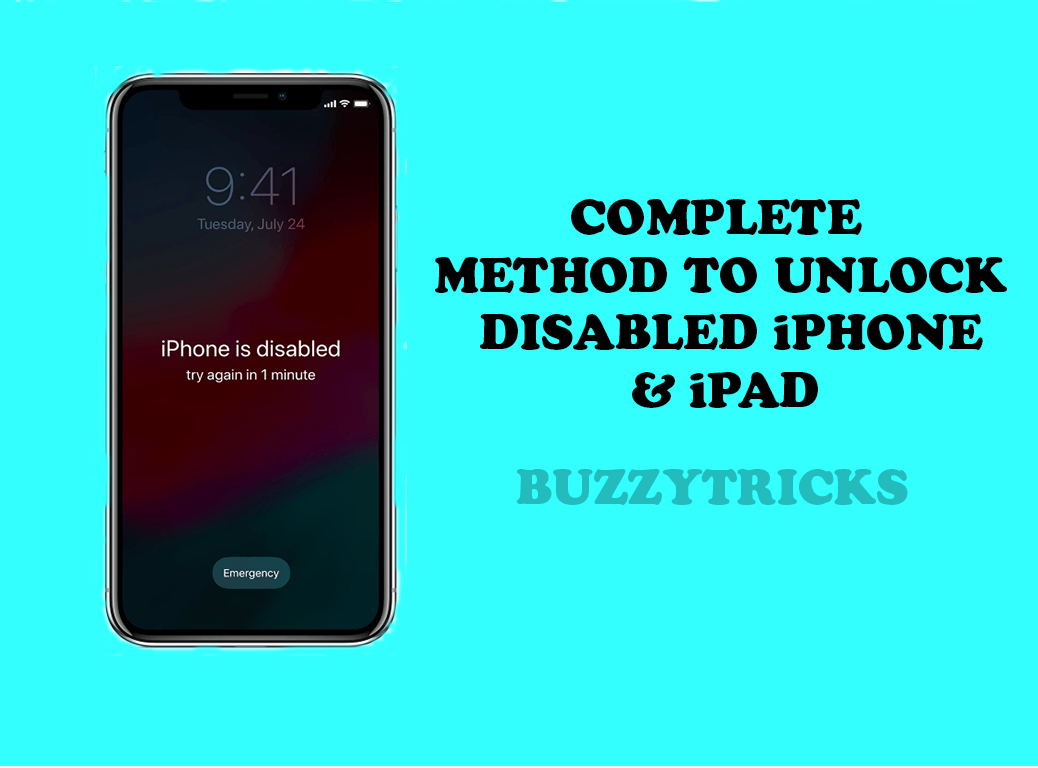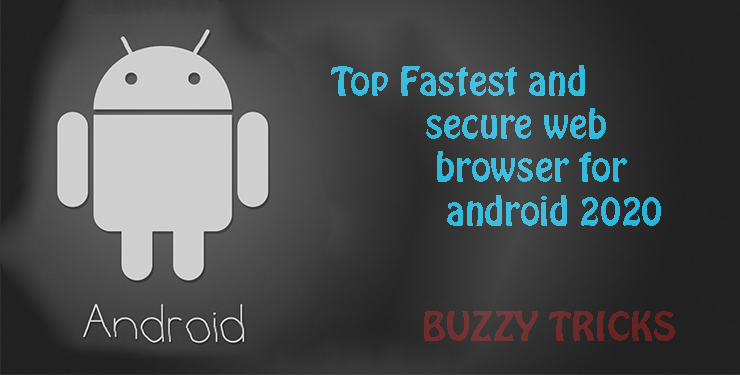If your iPhone/iPad doesn’t unlock and shows a message that“iPhone is Disabled“connect to iTunes, you may worry that may there is a serious problem with your iPhone/iPad. But the problem is not so big as you are thinking, and the first thought that comes to your mind will be that now it will only be solved with iTunes but after iTunes, there are so many ways to unlock your iPhone/iPad and in this article, we will discuss that different ways step by step that” How to Unlock a Disabled iPhone/iPad without iTunes?“.
Causes of iPhone Disable Error:
Before we get started these steps that” How To fix Disabled iPhone“we must know why our iPhone gets disabled. If you typed too many times the wrong passcode, so your iPhone will be disabled temporarily or permanently. If you entered the wrong passcode 5 times so you will be updated by a notification that you are entering the wrong passcode.if you again enter the wrong the passcode so your iPhone will get disabled for one minute and on the seventh attempt your iPhone will be disabled for five minutes and at the eight attempts for fifteen minutes and now you have only two attempts. In the second last attempt, your iPhone will be disabled for one hour, and at the last attempt, your iPhone will be disabled permanently. Entering the wrong passcode can even erase all of your data if you enabled that setting in your IOS. If you need any guide or help related to iPhone and other tech related guides you can check supportyourtech.com

Methods of unlocking Disabled iPhone/iPad with iTunes/without iTunes:
By applying these several ways you are able to unlock your disabled iPhone/iPad.
1. Unlock Your Disabled iPhone with iTunes
2. Unlock Your Disabled iPhone without iTunes
3. Unlock Your Disabled iPhone with DR. Fone
4. Unlock Your Disabled iPhone with Tenorshare 4ukey
Unlock disabled iPhone with iTunes:
As the phone message tells you that your iPhone is disabled connect to iTunes to unlock, with the synced in your computer you can restore the factory setting of your disabled iPhone to remove that locked screen. By the following steps, you can connect your iPhone to iTunes and get rid of that notification”iPhone is disabled“.
step 1. Get a USB cable and connect your iPhone in the right way.
step 2. Press on the power until the slider appears. Drag the slider to turn of your iPhone.

step 3. Pressing and holding the home button, connect your iPhone to the computer, and keep holding until recovery mode appears. iPhone will connect to iTunes.

step 4.So Click on the IOS device that you have connected and click on restore and update.

step 5. Next, you will get prompted by a notification asking that you want to restore your iPhone to its factory setting. Continue by clicking the restore and update option.
step 6. iTunes will automatically start downloading to your iPhone and once the process gets finished. Then set up your iPhone as new.

How To Restore iPhone 8/ iPhone X & XI PRO:
step 1. Press and hold the power and either volume button until the slider appears.Drag the slider to turn of your iPhone.
step 2. Connect your IOS to the computer and open iTunes and press the power button until recovery mode appears.
step 3. Now follow the above steps from step number four and your iPhone will restore and then enjoy your new iPhone.
How To Disabled Your iPhone Without iTunes:
We can get back our Disabled iPhone in several ways after iTunes and iCloud is one of that way. This method is very easy than then iPhone with iTunes.In this method, you have to only download the “Find my iPhone“app.
step 1.First Download Find my iPhone app from iCloud.

step 2. Just log in to Find my iPhone with your iCloud username and password.

step 3. Use Find my iPhone to locate your device and, then wipe it remotely.
step 4. this deletes the data on your iPhone.
step 5. Now you can get access to your device as a new iPhone. This is the first way to unlock your disabled without iTunes.
Unlock Your iPhone with DR.Fone:
If you don’t want any damage to your IOS firmware while solving the iPhone disabling issue so DR. Fone is a tool by which you can easily unlock your disabled iPhone.So follow the following easy steps to get rid of the notification your iPhone is disabled.
step 1.First Download DR.Fone click her.
.
step 2. Then Launch DR.Fone on your PC and from the welcome screen click on the “Screen Unlock” to start the process.

step 3.By Using a cable connect your iPhone to the PC the application will recognize it automatically and then click on the” Unlock iOS Screen” button.
step 4. As it detects our device so it will show an interface, where the iPhone DFU mode needs to be activated.
step 5. Then Provide the correct information on your iPhone.Make sure that you have provided the right information. and click on the download button.
step 6. The download will start and might take a while to complete.
step 7. After completing the download type in the confirmation code form the on-screen to complete the process,
step 8. Once it completed then your device will be like a brand new iPhone.This is the second way to unlock your disabled without iTunes.
Unlock Your Disabled iPhone with Tenor share 4ukey:
This is another method to unlock your iPhone, This is some different from iTunes,iCloud and DFU/DR. Fone and an easier method to unlock your disabled iPhone. Steps are as follow;
step 1.Download Tenorshare 4ukey click here.

step 2. Next Launch Tenorshare 4ukey on your PC.then click on “Unlock Lock screen passcode”.

step 3. Boot iPhone into Recovery mode.

step 4. Download the matched firmware package from Tenorshare 4ukey.
step 5. When the download complete it will take 5-8 mins to enable your disabled iPhone and your data will be lost and you can access your brand new iPhone.This is the last way to unlock your disabled without iTunes.
Final Words:
As you learn different ways in this article that how to unlock a disabled. As with iTunes and without iTunes(iCloud, DR. FONE, Tenorshare-4ukey)and, I think that this way will be very helpful for you to unlock your disabled iPhone without iTunes or with iTunes, and again access to your brand new iPhone.