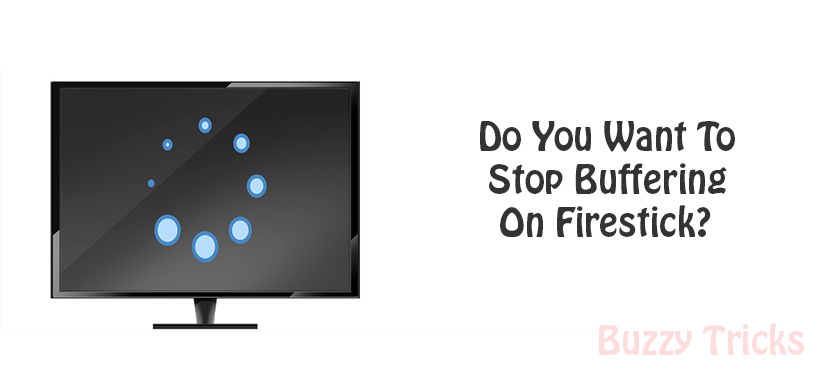Firestick TV has been dominating the video streaming device market. It is easy to use and less expensive. When the Kodi app is not installed in your firestick TV. So your firestick will look like an ordinary device.
But when you installed the Kodi App in your firestick. Then you will see a universe of content from all around the world. I am going to show you How to Install Kodi On Firestick step by step with the safest method for 2020.
In this article, I am going to show how to download the Kodi App on your firestick or Fire TV and how to gain access safely. In Firestick device you have to pay for these entertainment services individually to watch the content available on them.
Kodi is one of the Top streaming devices. Because you can’t find it, in the App Store. So we have to side-load it on our device. This process of side-loading is also used to jailbreak the Firestick device. This will allow you to Watch Free Movies, Dramas, TV shows, and much more content. You can also enjoy live sports and new entertaining Channels for free on Firestick without any buffering issues.
This article will also help you with the new Firestick device, which is FIRE TV STICK 4K. At present, it is the most popular device on the amazon market. This page is updating continuously as now, we have the stable version of the Kodi App.
Note: The Amazon app-store is continuously restricting the unverified apps, that you are installing into your firestick device without using the Official App-distribution method. So For this, you have to Use A VPN. Click on The Link to learn How to Install and Download And Use A VPN.
Let us Begin our main work, How to Install Kodi on Firestick. May you know, that the Kodi app is simple to download and install it in your PC or Computer or any other device. But somewhat its tougher to download and install it in your streaming device/Firestick.
How to Install Kodi on Firestick, Fire TV or Fire TV Stick 4K:
Learn How to Download and Install Kodi.
Kodi for Firestick provides a lot of opportunities. For the installation of Kodi, you don’t have to root. You can finish all the process in just 5 minutes If you are an expert typist.
Follow this guide Step-by-Step will show you how to download and Kodi on your streaming device, by using the Downloader App. The Downloader App is an App Installer and can be used to download hundreds of Apps, Including Kodi App.
Steps to Download Kodi:
The following are the Steps to download Kodi. If you follow these steps Step-by-Step, then you will able to download the Kodi App very easily.
1. First Go to Settings
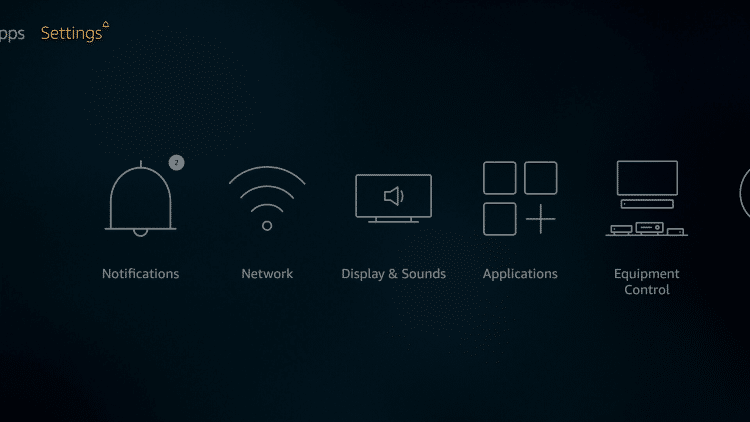
2. Tap on My Fire TV
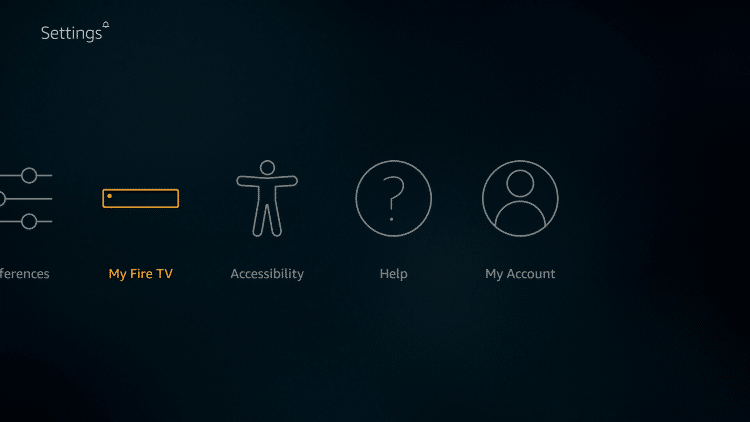
3. Next, click on Developer Options
It will be second option on list.
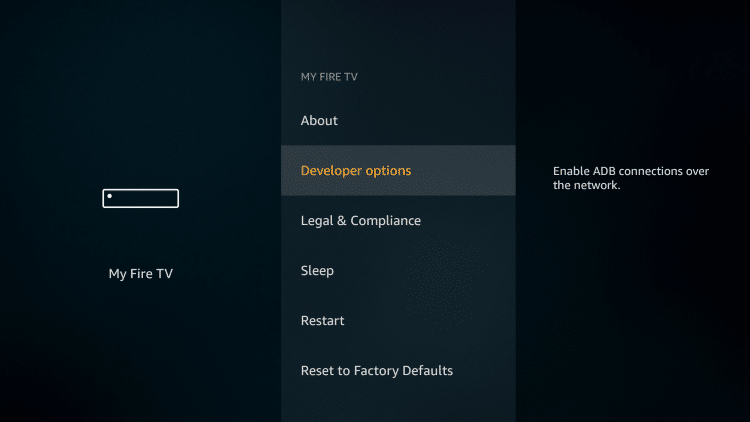
4. Tap on Apps from Unknown Sources
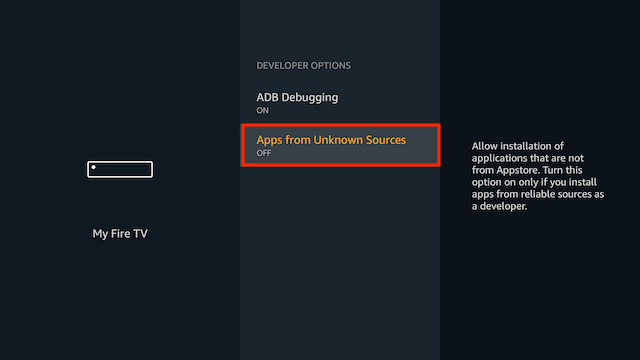
5. Click on Turn On
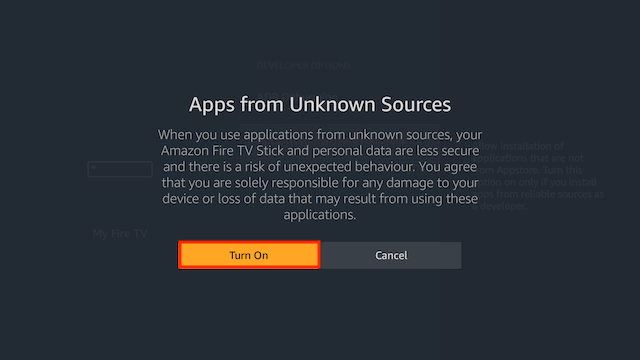
6. Now return at the homepage of your firestick, And Click on the search icon And type Downloader, Click on the Downloader in the List Below.
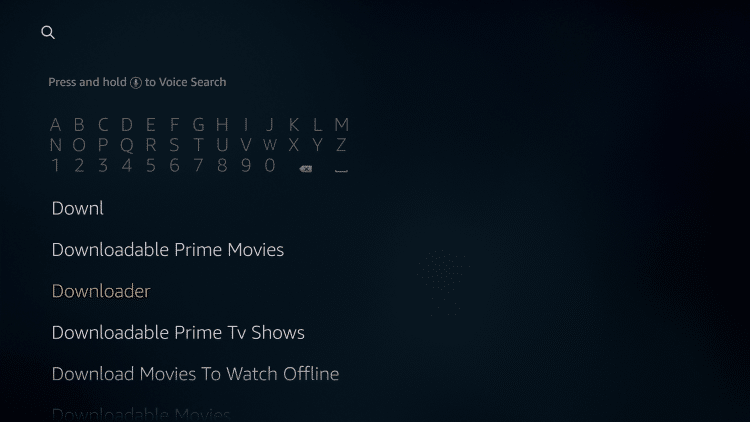
7. Click on the Orange Downloader Icon
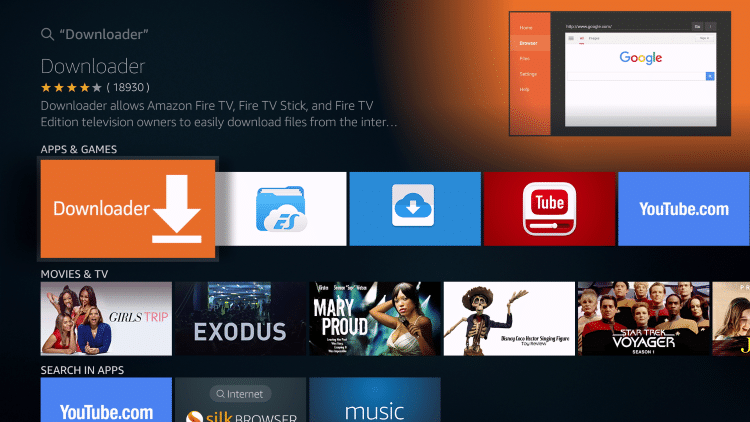
8. Next, click on OK on the remote To start Downloading and Install
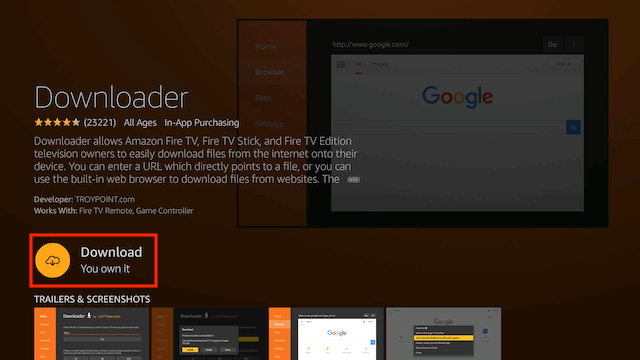
9. Once the download Complete and your Firestick Installed. Then Click on Open
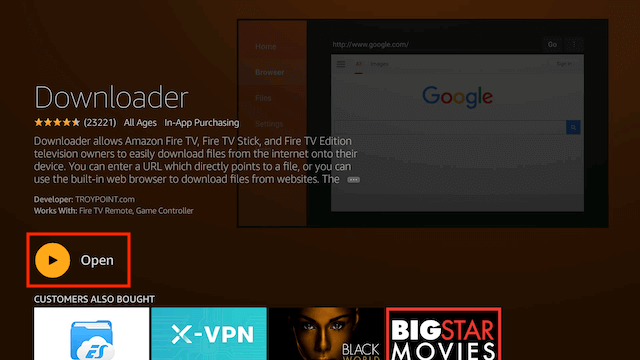
10. Then Click on Allow
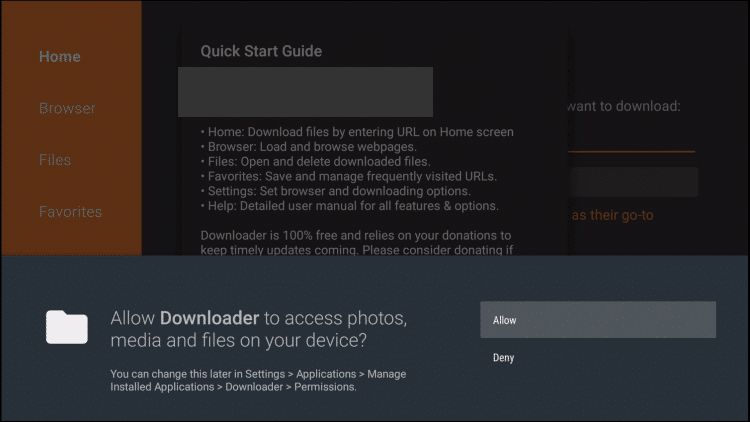
11. After this, you will see a page, As in the below Image asking you to enter the website URL. So the best URL to use to Download Kodi is http://www.kodi.tv/download. You can also use another source If you know,
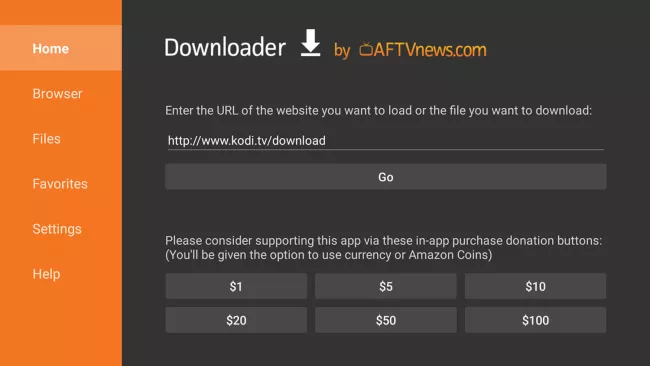
12. As the Firestick TV is an Android Operating system, So the Kodi Android App will work best.

Also Check: How to Unlock a disabled iPhone without iTunes?
13. Choose the 32-bit Installation, Many people questioned that we can download Kodi only in Firestick. No, you can also download Kodi on other systems. But it works great with Firestick device.

14. Kodi Installation will begin.

15. Once Kodi Download completes and Installed, Then Click on Done.
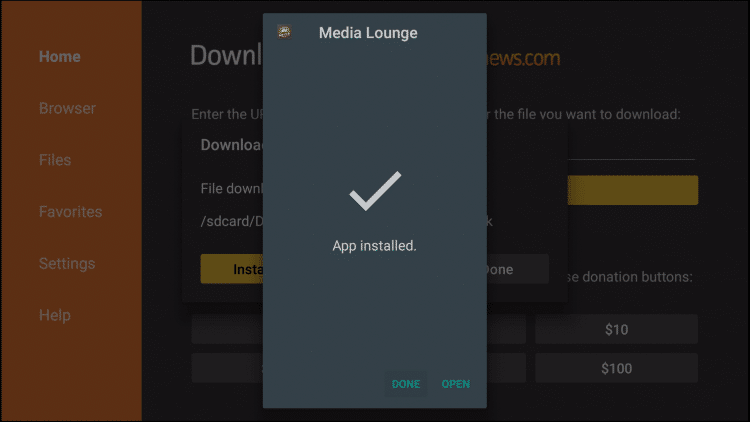
16. After this, click on Delete to discard the Kodi Installation file. So this will free up valuable space in your firestick or any other device you are using.

17. Once again click on Delete
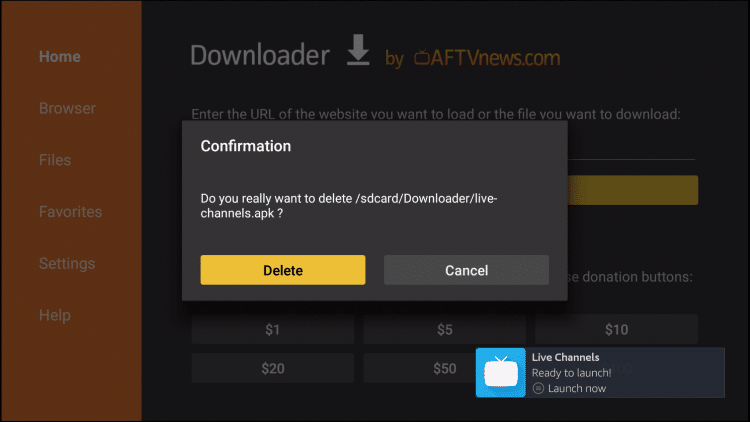
18. Go to the Home Screen of your Firestick device, and click on See All.
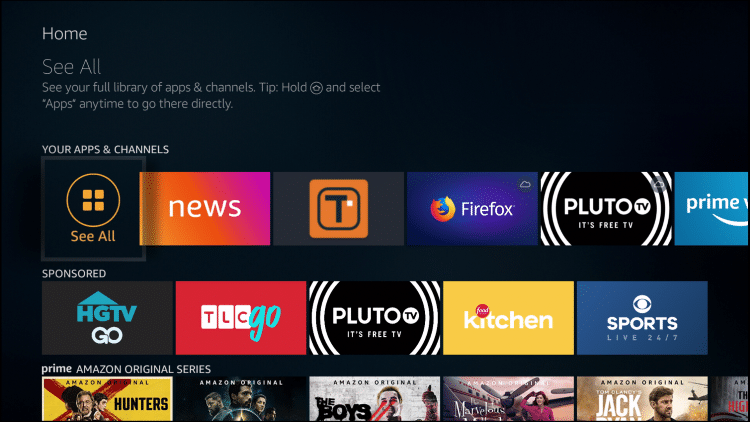
19. There you will see at the bottom Kodi Shortcut, Highlight it by using your firestick device remote.
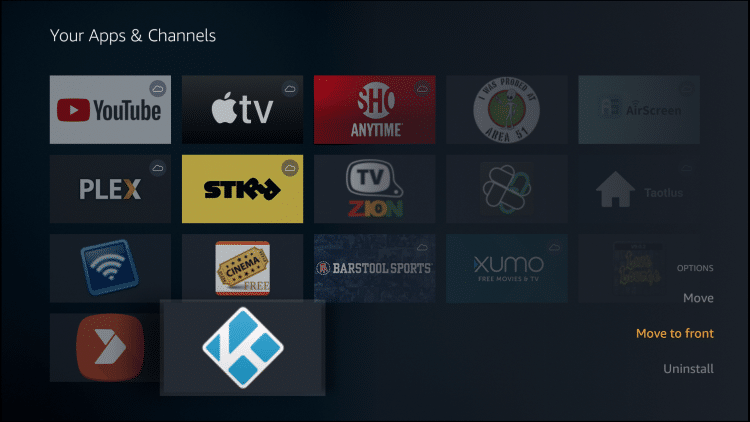
20. Next, Move the Kodi App shortcut to the Front screen of your Firestick device.
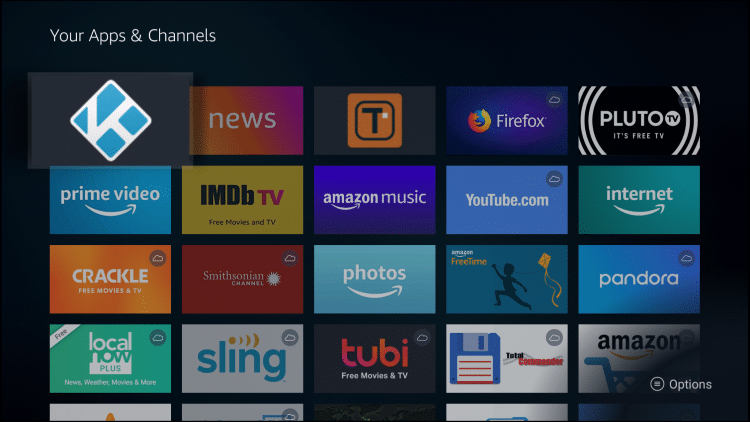
21. Click on The Kodi App to Launch and, then click on Continue.

22. After this, click on Allow.
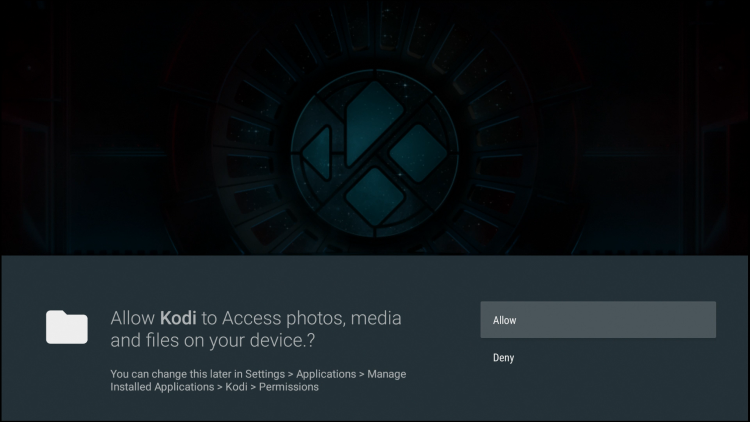
23. Kodi will begin loading to start.

Last Step: Then you will see the first page of your Kodi App. Enjoy your Kodi app now you can do streaming free.
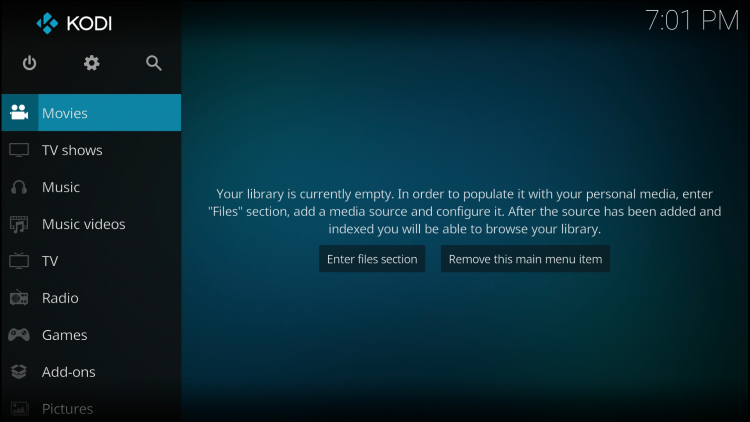
Warning! Use Kodi Kodi only with a VPN
How to Install Kodi Using ADB Link:
May you learn how to install Kodi on firestick by using the First method. By Using the Downloader App. But this method is totally different from the first one. In this method, you haven’t need to use your Firestick device. In this method, you have only to use your computer instead of your streaming device.
So, In this article, we will show you how to install Kodi on your Firestick device by Using the ADB link method. Follow the following steps to learn this method.
First Step:
- For downloading the latest version of Kodi you have to go to the Official Kodi Website. There you can download Kodi for many devices not only Firestick.
- In the official site of Kodi, Scroll down. There you will see many options that are Windows, Mac, and Android. There you have to click on Android Because Firestick is an Android operating system.
- When you click on the Android. So you will see many options and you have to click on “ARMV7A (32bit)“. Because in Firestick only 32-bit works.
- Kodi will start Download.
- When Kodi Download complete, it will save in your Computer.
Second Step:
Now, you have to download ADB Link.
- Click on this Link to Download ADB Link.
- Scroll down, there you will see many files you can download for the different operating system. As, you can download ADB for Windows, Mac, and Linux, etc.
- Click on Download, you will be redirected to another third party website. Where you can download the file.
- Wait for the download to complete.
- When the download completes, Install it on your computer or PC you are using.
Last Step:
- Launch the App on your computer.
- On the first page, you will see many options, So you will get confused. So you will make it easy for you to use.
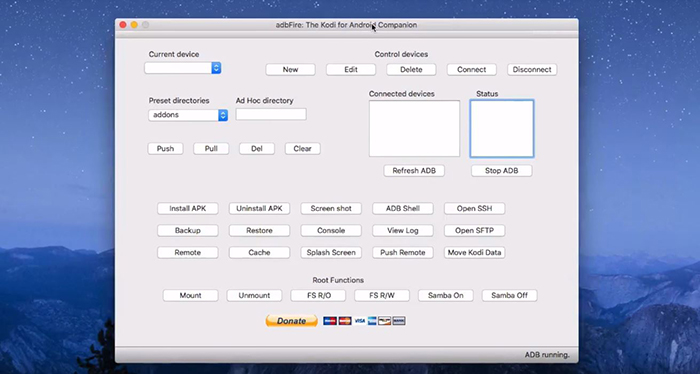
- On the first page, and in the First Row, you will see New. Click on New to open a new window.
- The first Field is you have to give a description, So you can go with Firestick.
- Next Field is named Address. It is a very important step you have to fill this field, with the IP Address of your Firestick device.
- How Can I find the IP address of the firestick?
- Go to Setting.
- Then, Device.
- Next, About.
- At last, Network.
- There you will see the IP Address.
- Copy that address to ADB Link.
- Then click on Connect, to connect to your firestick.
- Pick Install Apk, Find the recently downloaded Kodi file in your computer and take your decision;
- You will now get a notification, would you like to install Kodi.
- Click on Yes.
- That’s it.
- Once the process ends.
- You will now get informed by a notification. That Kodi installation is completed.
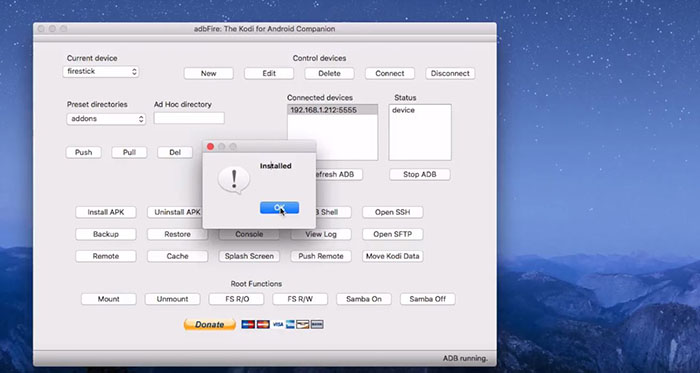
Open your Firestick. At the Home, you will see the Kodi App installed. You can now use it, in the way you want. So I think that you learned How to Install Kodi on Firestick.
Warning!
Not every Kodi add-on is safe. You might be exposing your device to hackers or getting caught by the authorities. Get a better VPN for Kodi to protect yourself and stream safely.
Also Check: This Copy of Windows Is Not Genuine
Protect Yourself With a VPN:
Kodi is one of the fantastic media players for streaming. But it is not Safe, So for safe streaming, you have to use a VPN. Especially, if you using Kodi add-on.
When you download a third-party add-on. So there is a big chance of cyberattacks, Government authorities, Internet Service Provider (ISP), and even Hackers.
I think that Kodi streaming is very smooth, but not secure. Because of this, I tested many VPNs. But I found that IPVanish is the best VPN. I have ever seen and is of low cost. This VPN will protect your online activity with high-security features, and completely block attackers.
How VPN Works to Protect You:
If Your current IP Address is 76.179.31.125 – When you use a VPN, your real IP address will be changed into an anonymous new one IP Address.
This Anonymous IP Address will completely block the attackers and you can stream safely by using a VPN. But if you are not using a VPN, then you are not safe. And Kodi will be very dangerous for you, So because of this, you have to use a VPN.
Setting up IPVanish VPN:

Steps:
- Register for IPVanish VPN.
- Click on the Search Icon in your firestick, and type IPVanish.
- This is also available on the play store, which is using the Android operating system.

- Click on the IPVanish VPN that appears.


- Next, Click on the IPVanish VPN Icon.


- Then click on Download to download this VPN.


- When IPVanish VPN download completes, Click on Open.


- Login into IPVanish VPN, by simply entering your username and password.


- After you log in. then click on Connect.


- If the connection request appears, then simply click on OK.


- After doing all these steps you will see that your IP Address will Changes anonymously with the location.
- Click on the Home Button to start the VPN.


Congrats you are now protected by a VPN, Which means what you are doing in your Firestick will be hidden from the rest of the world(Private).
How to Disconnect?
If you want to stop the VPN, then simply re-launch the app and click on Disconnect.
How to Install Kodi on Firestick Via ES File Explorer:
ES File Explorer is a popular file manager that is used on every type of Android and also on Streaming devices. Its an awesome and popular tool for downloading and installing the Kodi App.
Also Check: Best Video Calling Apps for Android
Best Guide for Installing Kodi on Firestick Using ES File Explorer:
The following are those steps if you follow these steps. I am 100% sure that you learn how to download and install Kodi on firestick Via ES File explorer easily.
- Go to settings, and Next to Apps From Unknown Sources and Turn-On.



- In the Home-Screen. Click on the Search Icon.



- Search for ES File Explorer.


- Click on ES File Explorer.


- Now Download it.
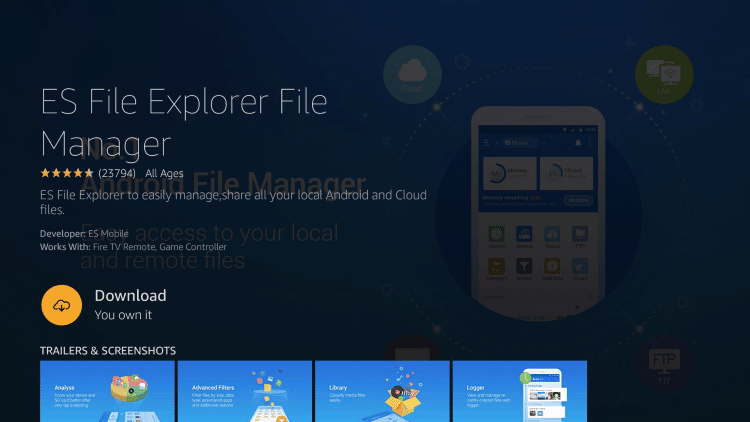
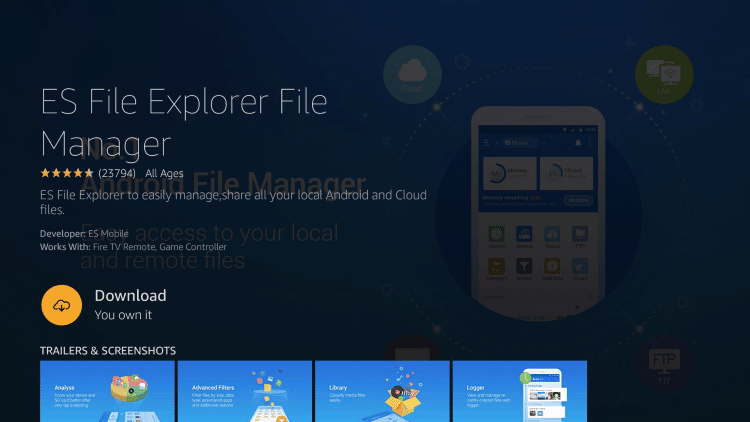
- When the download completes, Then Open it.
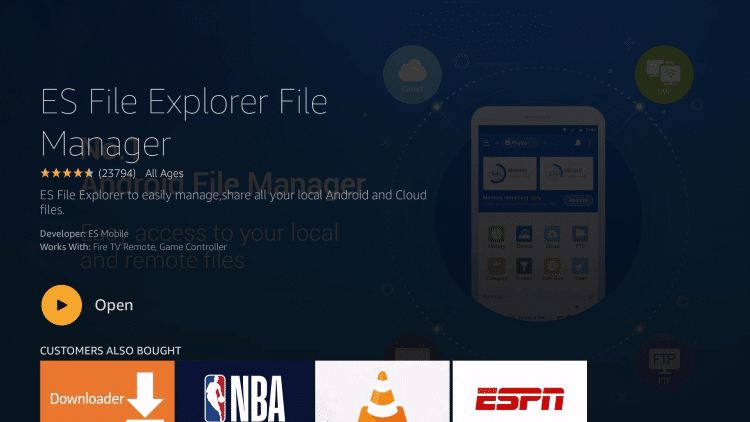
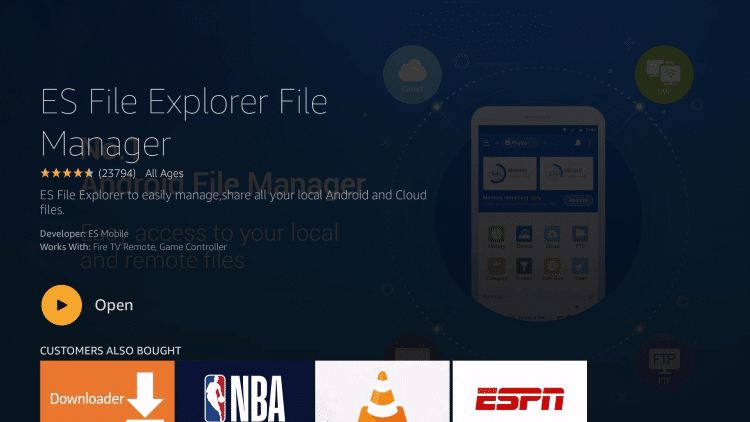
- Then Agree.
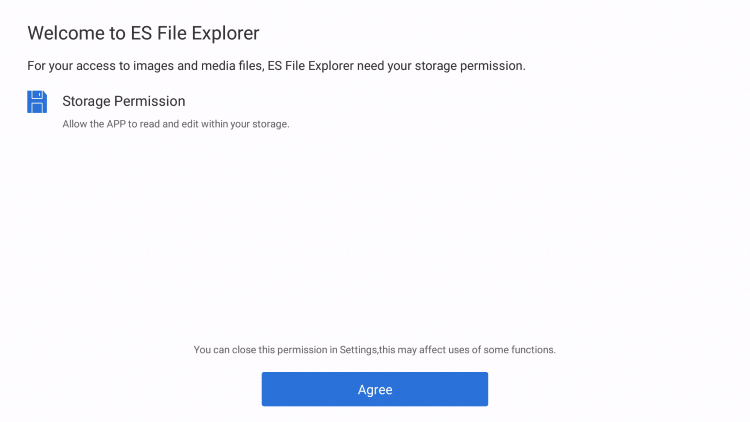
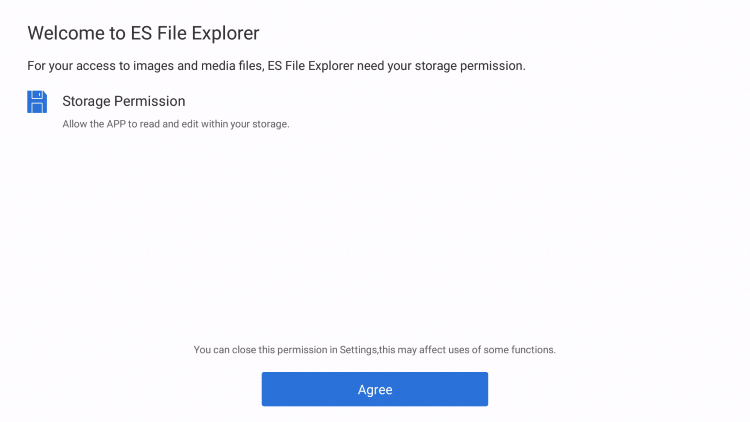
- Scroll down and select Tools.
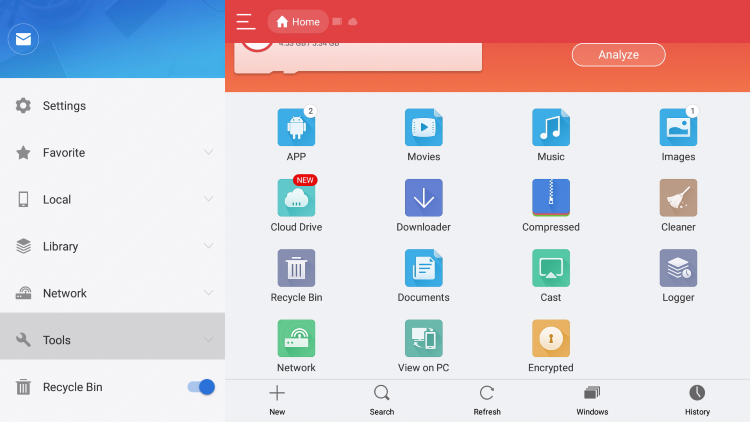
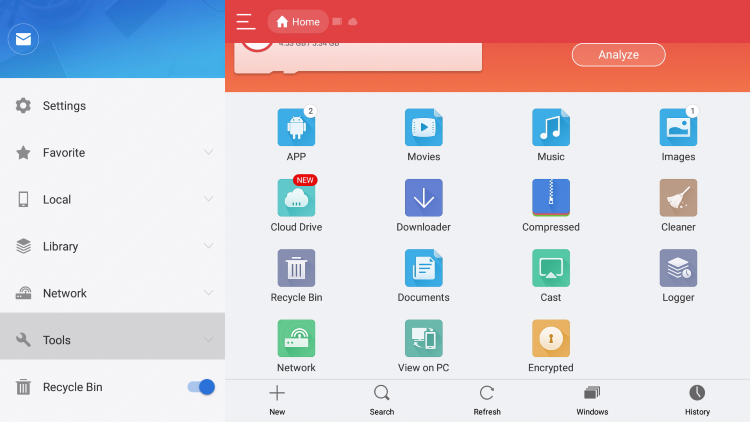
- After this Tap on Download Manager.
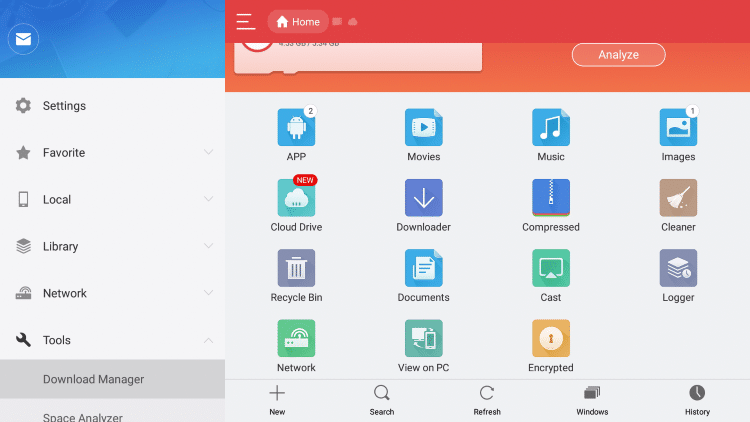
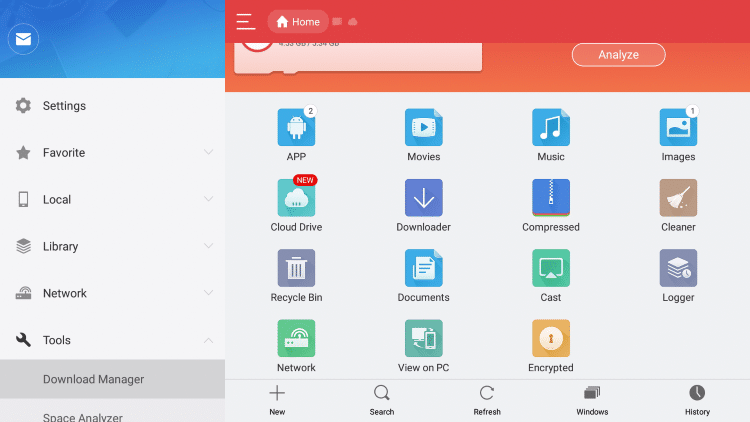
- So, click on New.


- Then, Click on the line next to the path.


- Type the following URL.
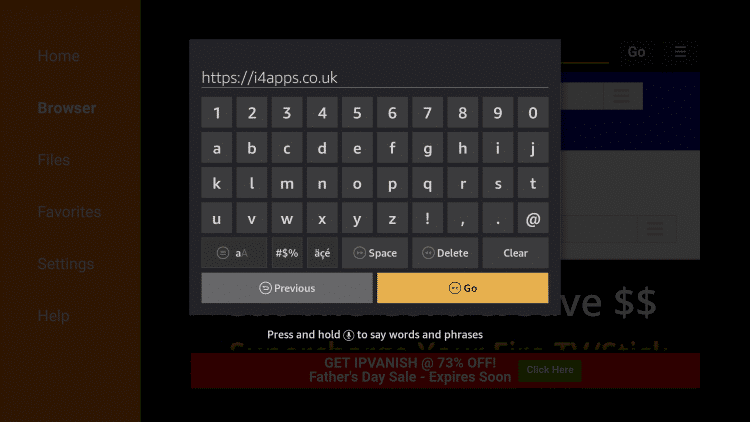
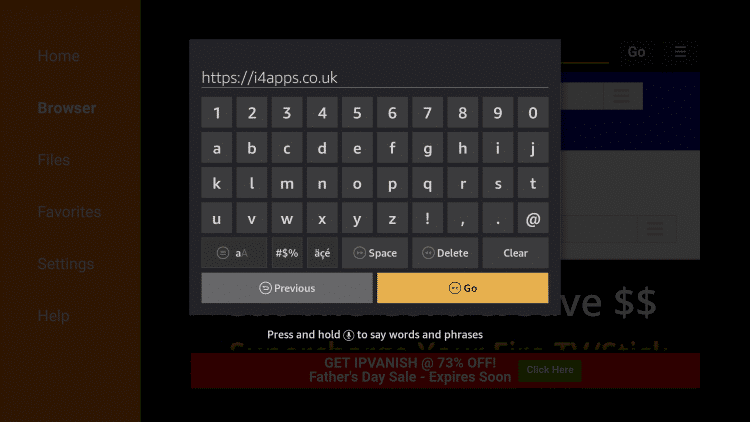
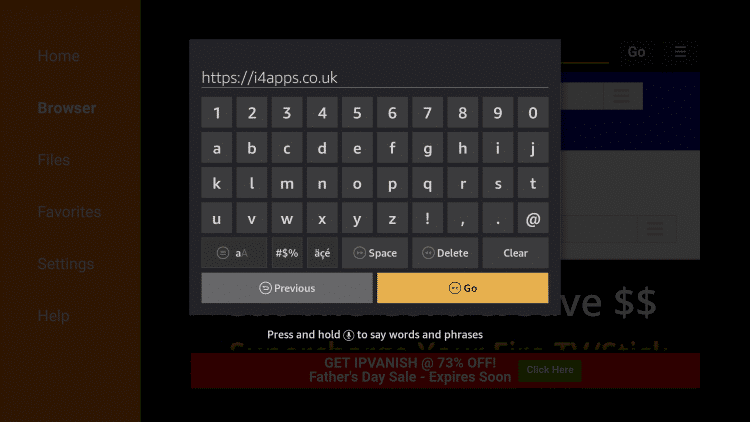
- Then type a simple Name for this path, just type Kodi.


- Next, click on Download Now.


- Wait for the file to Download Completely.
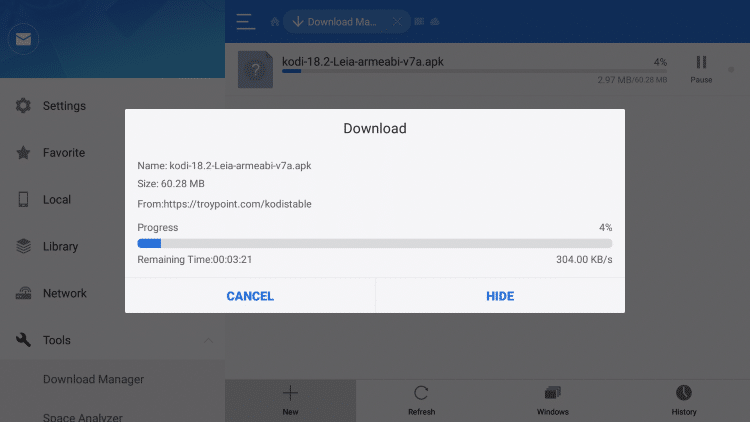
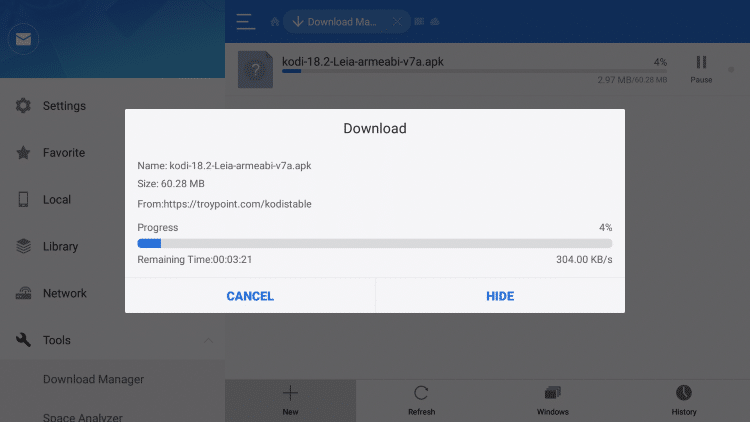
- When the downloads complete, click on Open.
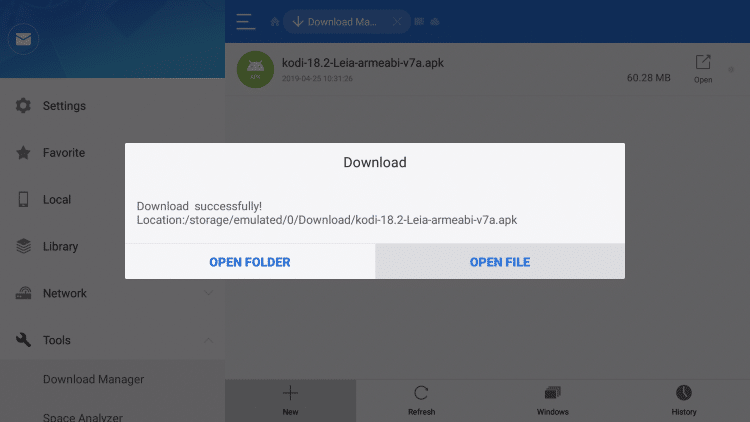
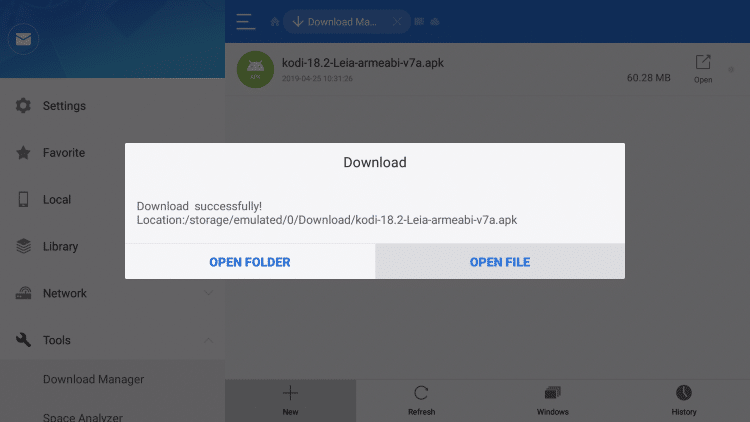
- Install.
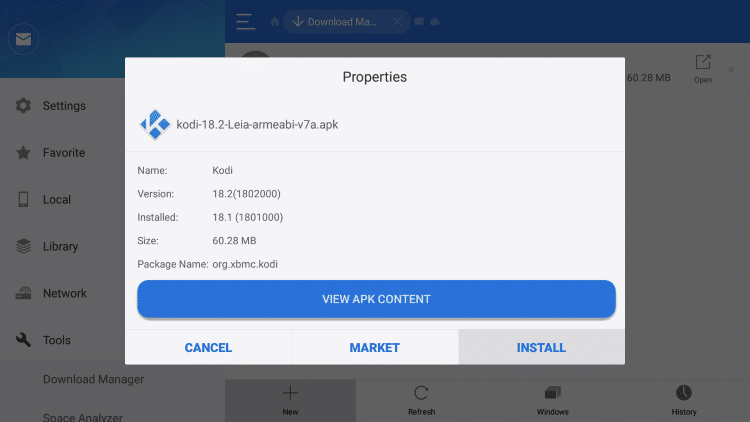
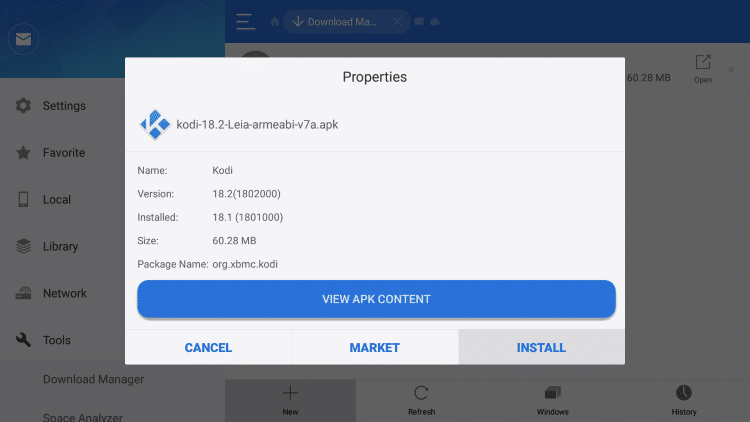
- Again Install.
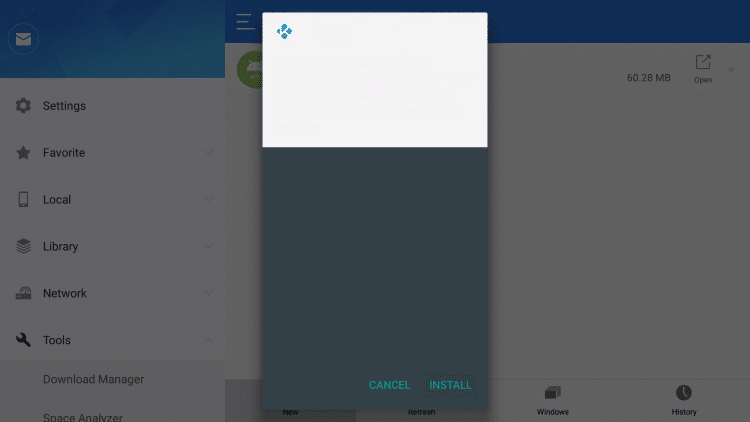
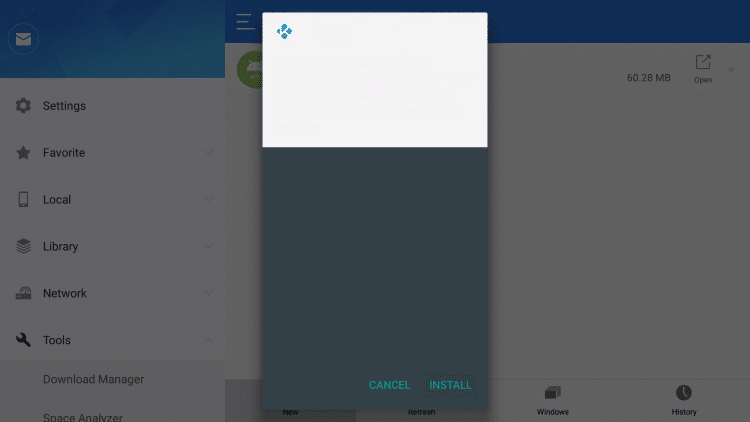
- Then tap on Done.
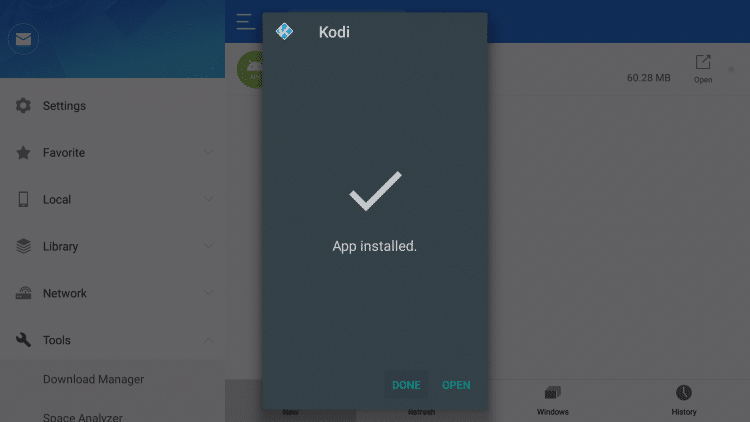
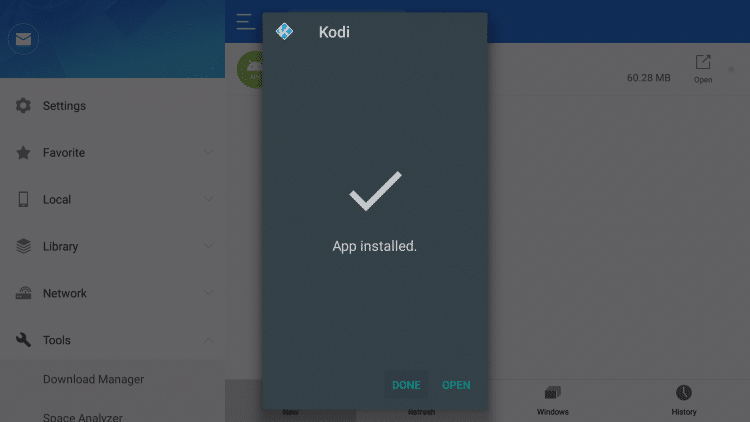
Congratulations! This app will successfully install to your Firestick Device. But
Warning! Use Kodi Kodi only with a VPN
How to Install Kodi on Firestick Using AppStarter:
AppStarter is a famous and great tool for installing and managing apps. The first benefit, You can install Kodi very easily and when an update comes, So easily update it. And you don’t have to go through the whole installation process.
Best Guide for How to Install Kodi on Firestick Using AppStarter:
- Again go to setting, and then to Apps From Unknown Sources and Turn-On.



- If you already installed the Downloader App, then leave it. But if you don’t, the download Downloader App.
Read More: Fastest web browser for Android
- Next Open it.
- Type the following URL.
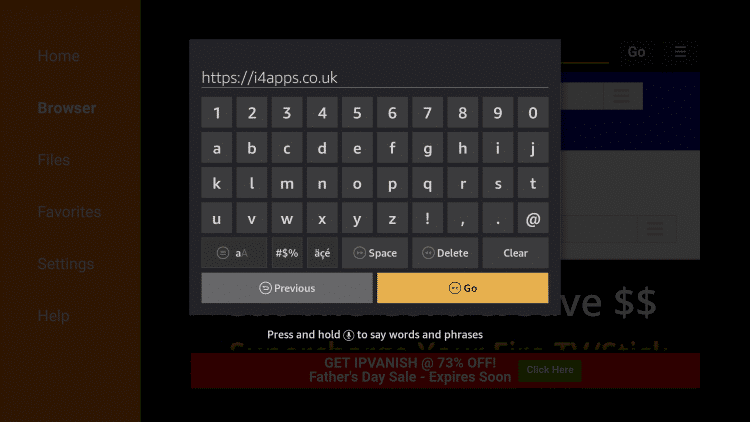
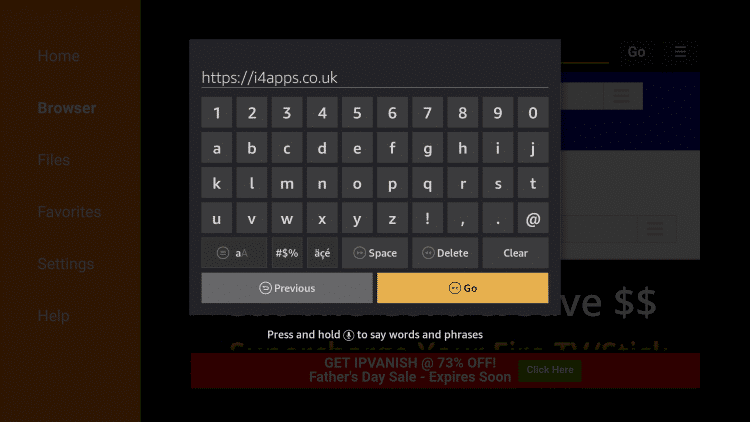
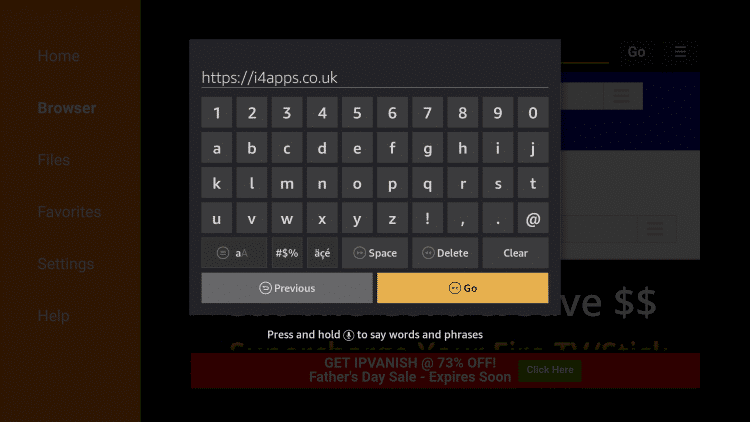
- After these doing all these steps, Simply tap on Install.
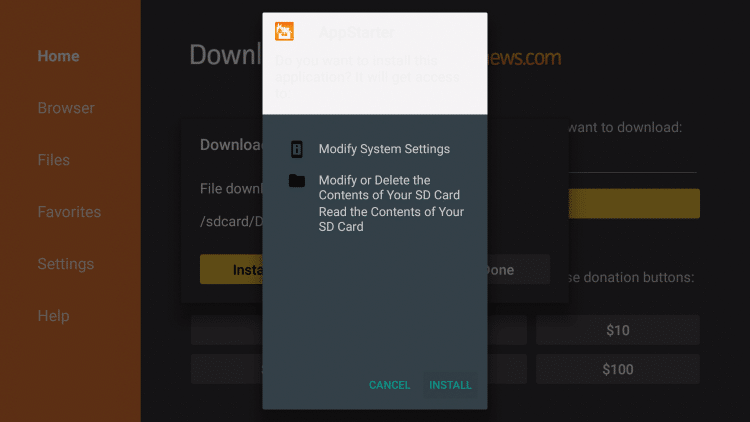
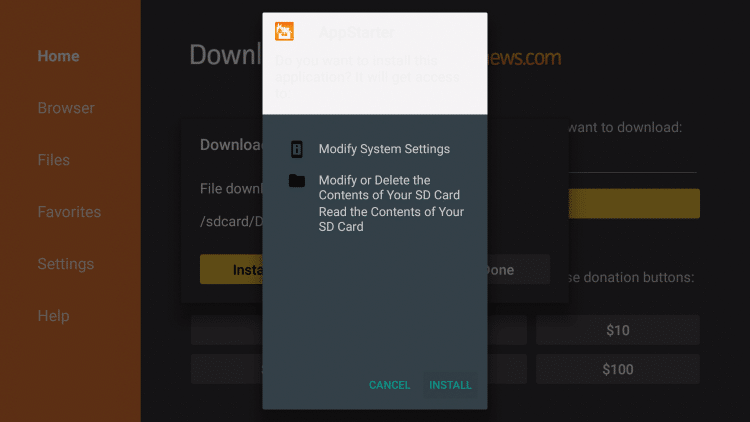
- When Installing completes, Click on Done.
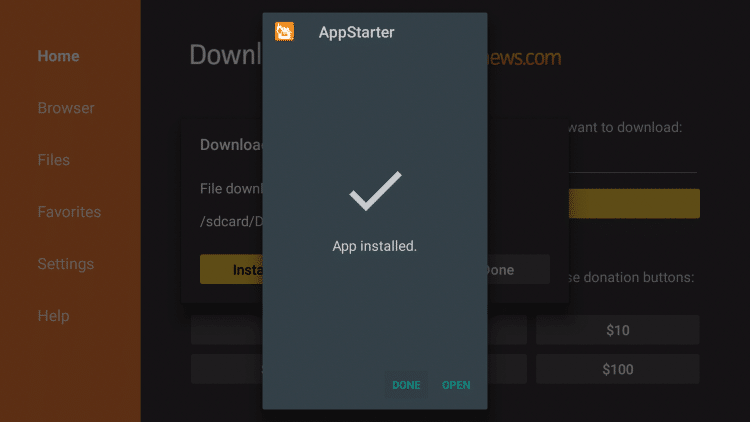
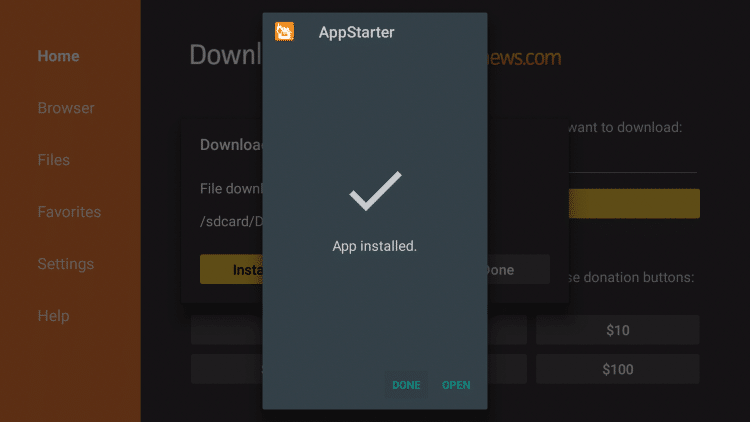
- Next, click on Delete.
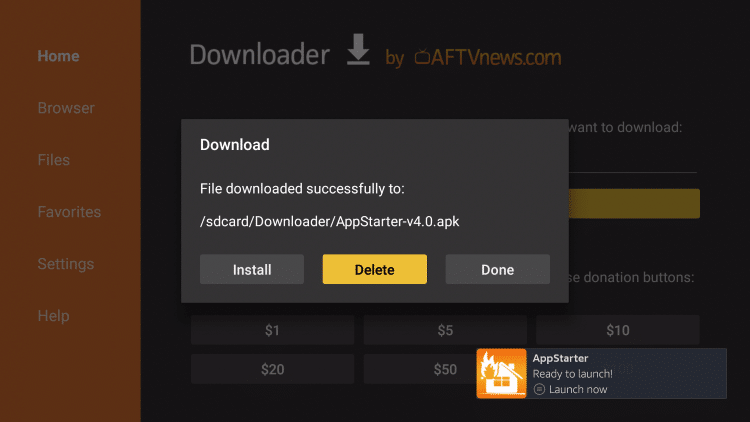
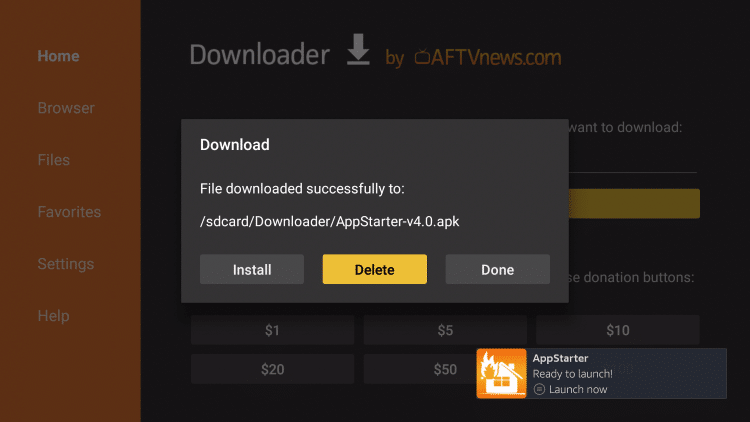
- Again click on Delete.
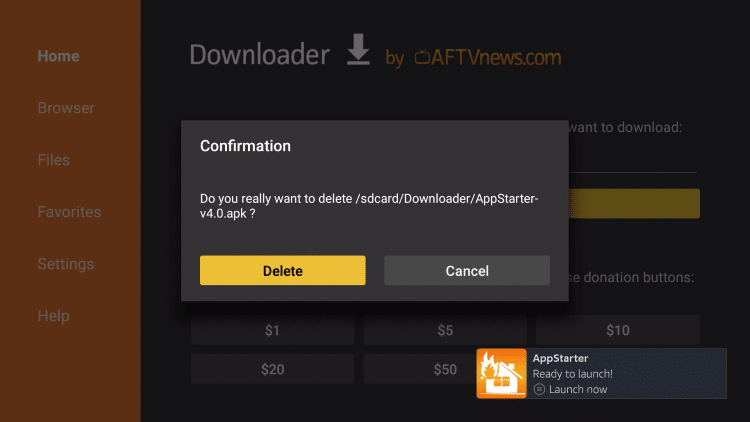
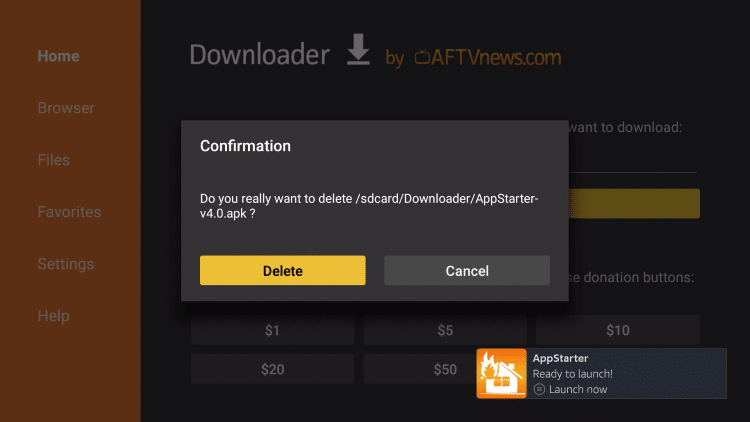
- Open the AppStarter Application.
- At the left-top, you will see updates, and below from updates, you will see Kodi, So click on Install.


Read More: How to Download Music on iPhone without iTunes?
- Downloading will start.
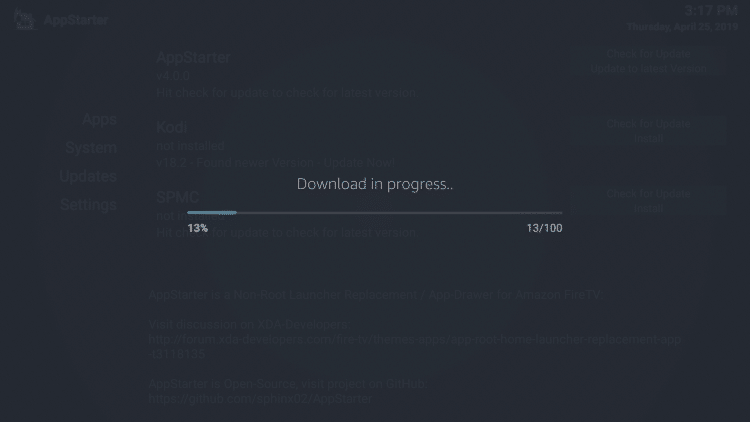
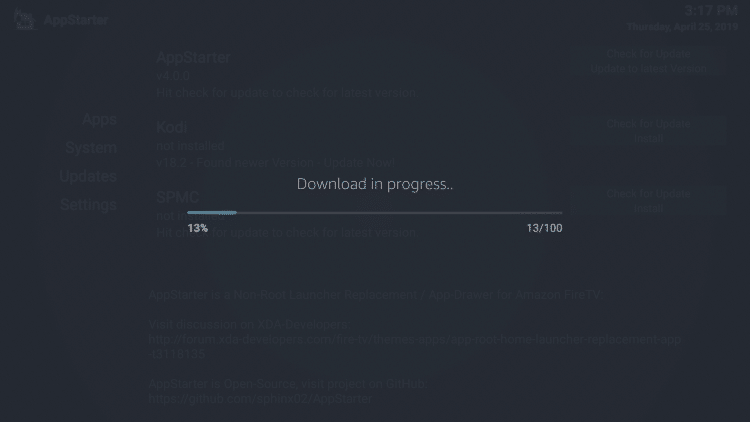
- Install.
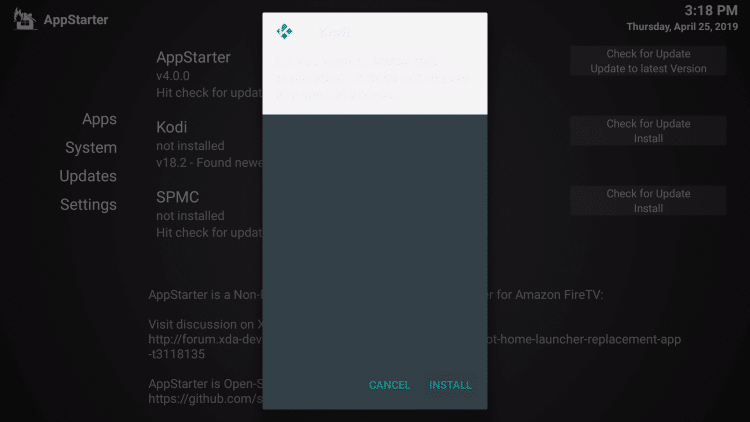
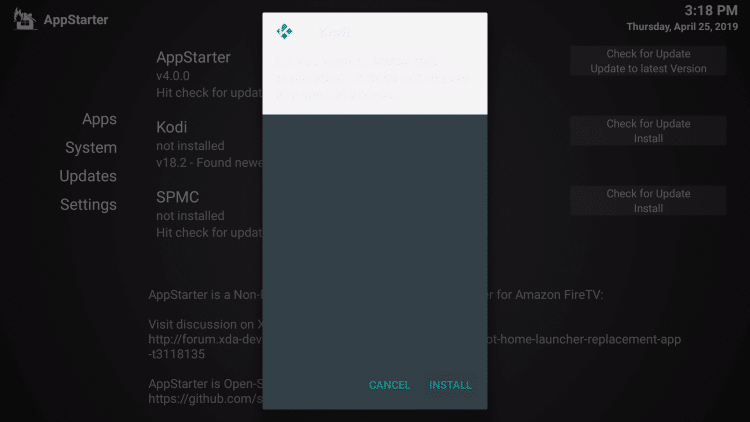
Last Step:
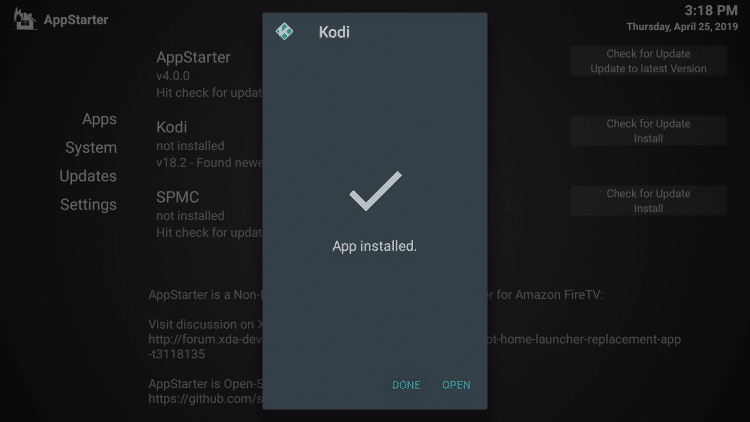
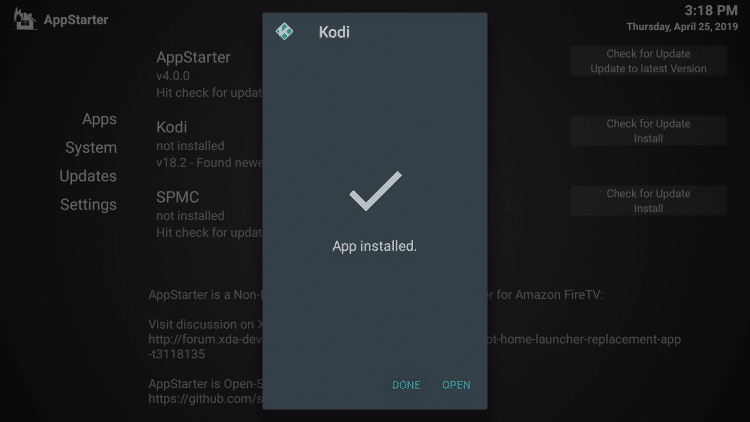
At last Click on Done. Congratulations, Kodi has been successfully installed to your device. But again I am warning you.
Warning! Use Kodi Kodi only with a VPN
Conclusion:
In this article, I showed you Four Methods that How to Install Kodi on Firestick. If your app store is not working, you can Download Kodi to your firestick by ADB Link. And if your App store is working, then I will say you that all the methods are best and easy for the installation of Kodi into your firestick.
If this article helps, then please share this and bookmark this page to get New updates about Firestick and Kodi and also about How to Jailbreak Firestick. And if you know another easy method about How to Install Kodi on Firestick, then please share that with us by simply leave a comment.
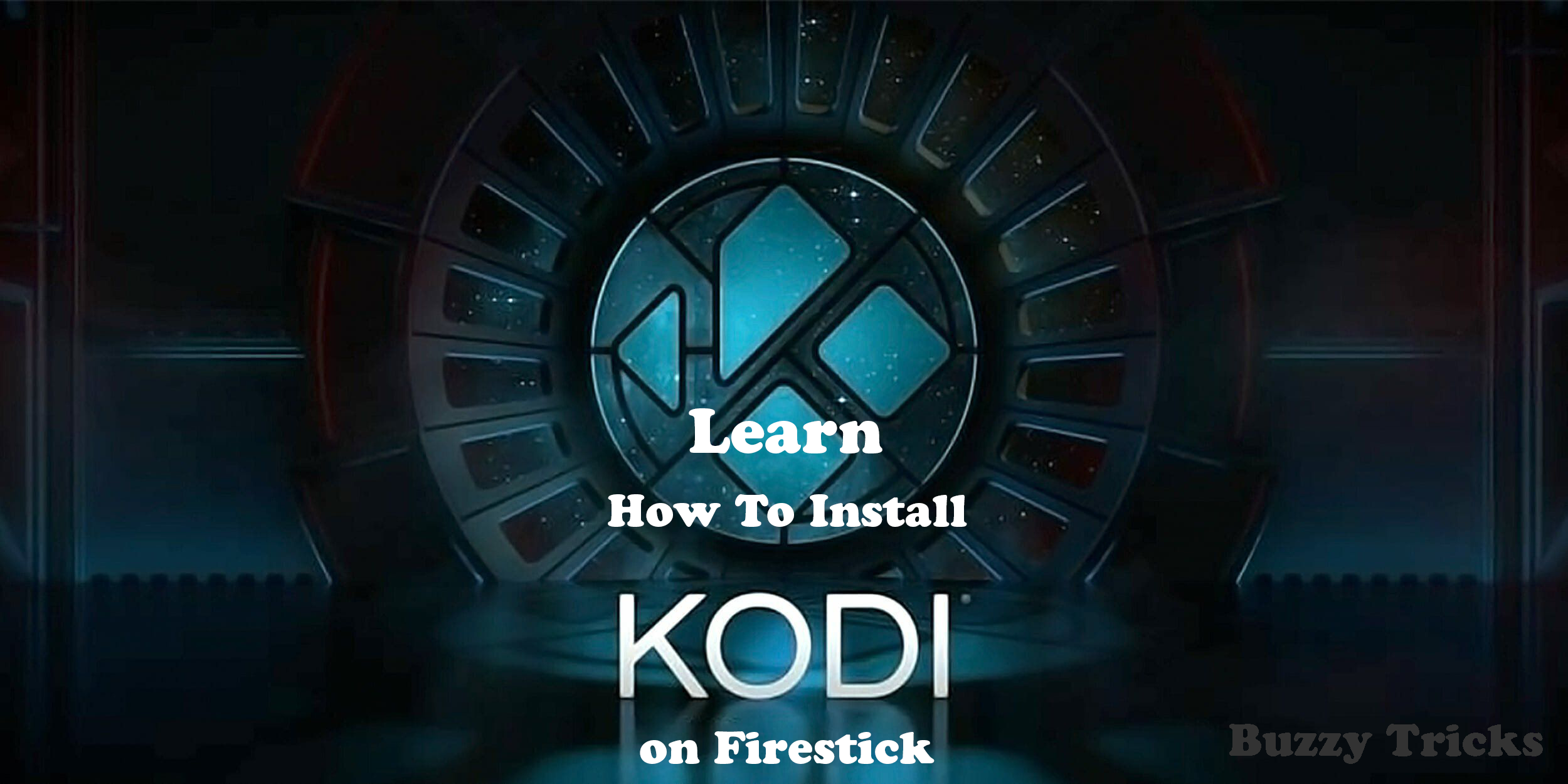
![[pii_email_57a4a2f20ec6813a8481]](https://buzzytricks.com/wp-content/uploads/2021/05/pii_email_57a4a2f20ec6813a8481.jpg)